Linux 系统常用监控命令总结
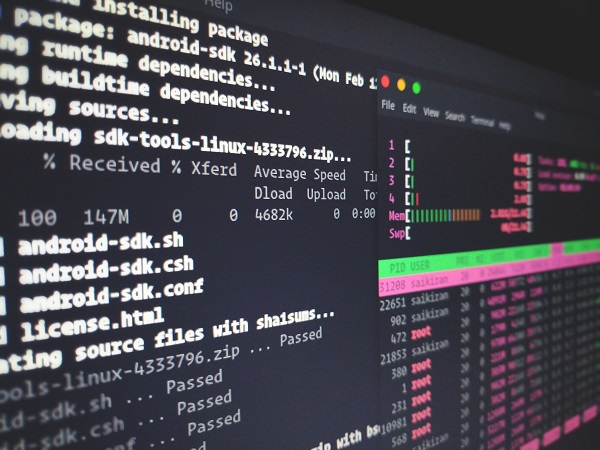
To be updated…
排查 Linux 问题方法以及常用命令
1. CPU
cat /proc/cpuinfo
# 物理 CPU 个数
cat /proc/cpuinfo | grep 'physical id' | sort | uniq | wc -l
# 每个 CPU 核心数
cat /proc/cpuinfo | grep 'core id' | sort | uniq | wc -l
# 逻辑 CPU
cat /proc/cpuinfo | grep 'processor' | sort | uniq | wc -l
# mpstat
mpstat
mpstat 2 10
1.1 steal time
- 理解 CPU steal time - Jessysong | CSDN
- 理解 CPU steal time | MKY-技术驿站
- 谁偷走了我的云主机 CPU 时间:理解 CPU Steal Time | 知乎
2. 内存
cat /proc/meminfo
free -gt
df -hT
du -csh ./*
操作系统 IPC 共享内存/队列:
ipcs #(shmems, queues, semaphores)
平时我们经常需要监控内存的使用状态,常用的命令有free、vmstat、top、dstat -m等。
2.1 free
推荐阅读:
> free -h
total used free shared buffers cached
Mem: 7.7G 6.2G 1.5G 17M 33M 184M
-/+ buffers/cache: 6.0G 1.7G
Swap: 24G 581M 23G
各行数据含义
第一行Mem:
total:内存总数7.7G,物理内存大小,就是机器实际的内存used:已使用内存6.2G,这个值包括了cached和应用程序实际使用的内存free:空闲的内存1.5G,未被使用的内存大小shared:共享内存的大小,17Mbuffers:被缓冲区占用的内存大小,33Mcached:被缓存占用的内存大小,184M
其中有:
total = used + free
第二行-/+ buffers/cache,代表应用程序实际使用的内存:
- 前一个值表示
used - buffers/cached,表示应用程序实际使用的内存 - 后一个值表示
free + buffers/cached,表示理论上都可以被使用的内存
可以看到,这两个值加起来也是
total
第三行swap,代表交换分区的使用情况:总量、使用的和未使用的
缓存 cache
cache代表缓存,当系统读取文件时,会先把数据从硬盘读到内存里,因为硬盘比内存慢很多,所以这个过程会很耗时。
为了提高效率,Linux 会把读进来的文件在内存中缓存下来(局部性原理),即使程序结束,cache 也不会被自动释放。因此,当有程序进行大量的读文件操作时,就会发现内存使用率升高了。
当其他程序需要使用内存时,Linux 会根据自己的缓存策略(例如 LRU)将这些没人使用的 cache 释放掉,给其他程序使用,当然也可以手动释放缓存:
echo 1 > /proc/sys/vm/drop_caches
缓冲区 buffer
考虑内存写文件到硬盘的场景,因为硬盘太慢了,如果内存要等待数据写完了之后才继续后面的操作,效率会非常低,也会影响程序的运行速度,所以就有了缓冲区buffer。
当内存需要写数据到硬盘中时会先放到 buffer 里面,内存很快把数据写到 buffer 中,可以继续其他工作,而硬盘可以在后台慢慢读出 buffer 中的数据并保存起来,这样就提高了读写的效率。
例如把电脑中的文件拷贝到 U 盘时,如果文件特别大,有时会出现这样的情况:明明看到文件已经拷贝完,但系统还是会提示 U 盘正在使用中。这就是 buffer 的原因:拷贝程序虽然已经把数据放到 buffer 中,但是还没有全部写入到 U 盘中
同样的,可以使用sync命令来手动flush buffer中的内容:
> sync --help
Usage: sync [OPTION] [FILE]...
Synchronize cached writes to persistent storage
If one or more files are specified, sync only them,
or their containing file systems.
-d, --data sync only file data, no unneeded metadata
-f, --file-system sync the file systems that contain the files
--help display this help and exit
--version output version information and exit
GNU coreutils online help: <http://www.gnu.org/software/coreutils/>
Full documentation at: <http://www.gnu.org/software/coreutils/sync>
or available locally via: info '(coreutils) sync invocation'
交换分区 swap
交换分区swap是实现虚拟内存的重要概念。swap就是把硬盘上的一部分空间当作内存来使用,正在运行的程序会使用物理内存,把未使用的内存放到硬盘,叫做swap out。而把硬盘交换分区中的内存重新放到物理内存中,叫做swap in。
交换分区可以在逻辑上扩大内存空间,但是也会拖慢系统速度,因为硬盘的读写速度很慢。Linux 系统会将不经常使用的内存放到交换分区中。
cache 和 buffer 的区别
cache:作为page cache的内存,是文件系统的缓存,在文件层面上的数据会缓存到page cache中buffer:作为buffer cache的内存,是磁盘块的缓存,直接对磁盘进行操作的数据会缓存到 buffer cache 中
简单来说:page cache用来缓存文件数据,buffer cache用来缓存磁盘数据。在有文件系统的情况下,对文件操作,那么数据会缓存到page cache中。如果直接采用dd等工具对磁盘进行读写,那么数据会缓存到buffer cache中。
2.2 vmstat
vmstat (Virtual Memory Statics,虚拟内存统计) 是对系统的整体情况进行统计,包括内核进程、虚拟内存、磁盘、中断和 CPU 活动的统计信息:
> vmstat --help
Usage:
vmstat [options] [delay [count]]
Options:
-a, --active active/inactive memory
-f, --forks number of forks since boot
-m, --slabs slabinfo
-n, --one-header do not redisplay header
-s, --stats event counter statistics
-d, --disk disk statistics
-D, --disk-sum summarize disk statistics
-p, --partition <dev> partition specific statistics
-S, --unit <char> define display unit
-w, --wide wide output
-t, --timestamp show timestamp
-h, --help display this help and exit
-V, --version output version information and exit
For more details see vmstat(8).
> vmstat -SM 1 100 # 1 表示刷新间隔(秒),100 表示打印次数,单位 MB
procs -----------memory---------- ---swap-- -----io---- -system-- ------cpu-----
r b swpd free buff cache si so bi bo in cs us sy id wa st
1 0 0 470 188 1154 0 0 0 4 3 0 0 0 99 0 0
0 0 0 470 188 1154 0 0 0 0 112 231 1 1 98 0 0
0 0 0 470 188 1154 0 0 0 0 91 176 0 0 100 0 0
0 0 0 470 188 1154 0 0 0 0 118 229 1 0 99 0 0
0 0 0 470 188 1154 0 0 0 0 78 156 0 0 100 0 0
0 0 0 470 188 1154 0 0 0 64 84 186 0 1 97 2 0
procs
r列:表示运行和等待 CPU 时间片的进程数,这个值如果长期大于 CPU 个数,就说明 CPU 资源不足,可以考虑增加 CPUb列:表示在等待资源的进程数,例如正在等待 I/O 或者内存交换
memory
swpn列:表示切换到交换分区的内存大小,如果swpd的值不为 0 或者比较大,且si、so的值长期为 0,那么这种情况暂时不会影响系统性能free列:当前空闲的物理内存大小buff列:表示buffers cache的内存大小,一般对块设备的读写才需要缓冲cache列:表示page cache的内存大小,一般作为文件系统的缓存,频繁访问的文件都会被 cached。如果 cache 值比较大,就说明 cached 文件数量较多。如果此时 I/O 中的bi比较小,就说明文件系统效率比较好
swap
si列:表示swap in,即内存由交换分区放入物理内存中so列:表示swap out,即将未使用的内存放到硬盘的交换分区中
io
bi列:表示从块设备读取的数据总量,即读磁盘,单位KB/sbo列:表示写入块设备的数据总量,即写磁盘,单位KB/s
这里设置的
bi+bo参考值为1000,如果超过1000,且wa值比较大,则表示系统磁盘 I/O 性能瓶颈
system
in列:表示在某一时间间隔中观察到的每秒设备中断数cs列:表示每秒产生的上下文切换次数
上面这两个值越大,内核消耗的 CPU 时间就越多
cpu
us列:表示用户进程消耗 CPU 的时间百分比。us值比较高时,说明用户进程消耗的 CPU 时间多,如果长期大于 50%,可以考虑优化程序sy列:表示内核进程消耗 CPU 的时间百分比。sy值比较高时,说明内核消耗的 CPU 时间多,如果us+sy超过 80%,就说明 CPU 资源存在不足id列:表示 CPU 处在空闲状态的时间百分比wa列:表示 I/O Wait 所占 CPU 的时间百分比。wa值越高,说明 I/O Wait 越严重。如果wa值超过 20%,说明 I/O Wait 严重st列:表示 CPU Steal Time,针对虚拟机
3. 网络
3.1 接口
ifconfig
iftop
ethtool
3.2 端口
# 端口
netstat -ntlp # TCP
netstat -nulp # UDP
netstat -nxlp # UNIX
netstat -nalp # 不仅展示监听端口,还展示其他阶段的连接
lsof -p <PID> -P
lsof -i :5900
sar -n DEV 1 # 网络流量
ss
ss -s
3.3 tcpdump
sudo tcpdump -i any udp port 20112 and ip[0x1f:02]=0x4e91 -XNnvvv
sudo tcpdump -i any -XNnvvv
sudo tcpdump -i any udp -XNnvvv
sudo tcpdump -i any udp port 20112 -XNnvvv
sudo tcpdump -i any udp port 20112 and ip[0x1f:02]=0x4e91 -XNnvvv
3.4 nethogs
监控各进程的网络流量
nethogs
4. I/O 性能
iotop
iostat
iostat -kx 2
vmstat -SM
vmstat 2 10
dstat
dstat --top-io --top-bio
5. 进程
top
top -H
htop
ps auxf
ps -eLf # 展示线程
ls /proc/<PID>/task
5.1 top
例如最常用的top命令:
Help for Interactive Commands - procps version 3.2.8
Window 1:Def: Cumulative mode Off. System: Delay 3.0 secs; Secure mode Off.
Z,B Global: 'Z' change color mappings; 'B' disable/enable bold
l,t,m Toggle Summaries: 'l' load avg; 't' task/cpu stats; 'm' mem info
1,I Toggle SMP view: '1' single/separate states; 'I' Irix/Solaris mode
f,o . Fields/Columns: 'f' add or remove; 'o' change display order
F or O . Select sort field
<,> . Move sort field: '<' next col left; '>' next col right
R,H . Toggle: 'R' normal/reverse sort; 'H' show threads
c,i,S . Toggle: 'c' cmd name/line; 'i' idle tasks; 'S' cumulative time
x,y . Toggle highlights: 'x' sort field; 'y' running tasks
z,b . Toggle: 'z' color/mono; 'b' bold/reverse (only if 'x' or 'y')
u . Show specific user only
n or # . Set maximum tasks displayed
k,r Manipulate tasks: 'k' kill; 'r' renice
d or s Set update interval
W Write configuration file
q Quit
( commands shown with '.' require a visible task display window )
Press 'h' or '?' for help with Windows,
any other key to continue
1: 显示各个 CPU 的使用情况c: 显示进程完整路径H: 显示线程P: 排序 - CPU 使用率M: 排序 - 内存使用率R: 倒序Z: Change color mappingsB: Disable/enable boldl: Toggle load avgt: Toggle task/cpu statsm: Toggle mem info
us - Time spent in user space
sy - Time spent in kernel space
ni - Time spent running niced user processes (User defined priority)
id - Time spent in idle operations
wa - Time spent on waiting on IO peripherals (eg. disk)
hi - Time spent handling hardware interrupt routines. (Whenever a peripheral unit want attention form the CPU, it literally pulls a line, to signal the CPU to service it)
si - Time spent handling software interrupt routines. (a piece of code, calls an interrupt routine...)
st - Time spent on involuntary waits by virtual cpu while hypervisor is servicing another processor (stolen from a virtual machine)
5.2 lsof
lsof -P -p 123
6. 性能测试
stress --cpu 8 \
--io 4 \
--vm 2 \
--vm-bytes 128M \
--timeout 60s
time命令
7. 用户
w
whoami
8. 系统状态
uptime
htop
vmstat
mpstat
dstat
9. 硬件设备
lspci
lscpu
lsblk
lsblk -fm # 显示文件系统、权限
lshw -c display
dmidecode
10. 文件系统
# 挂载
mount
umount
cat /etc/fstab
# LVM
pvdisplay
pvs
lvdisplay
lvs
vgdisplay
vgs
df -hT
lsof
11. 内核、中断
cat /proc/modules
sysctl -a | grep ...
cat /proc/interrupts
12. 系统日志、内核日志
dmesg
less /var/log/messages
less /var/log/secure
less /var/log/auth
13. cron 定时任务
crontab -l
crontab -l -u nobody
# 查看所有用户的cron
sudo find /var/spool/cron/ | sudo xargs cat
14. 调试工具
14.1 perf
14.2 strace
strace命令用于打印系统调用、信号:
strace -p
strace -p 5191 -f
strace -e trace=signal -p 5191
-e trace=open
-e trace=file
-e trace=process
-e trace=network
-e trace=signal
-e trace=ipc
-e trace=desc
-e trace=memory
14.3 ltrace
ltrace命令用于打印动态链接库访问:
ltrace -p <PID>
ltrace -S # syscall
15. 场景案例
场景 1:连上服务器之后
w # 显示当前登录的用户、登录 IP、正在执行的进程等
last # 看看最近谁登录了服务器、服务器重启时间
uptime # 开机时间、登录用户、平均负载
history # 查看历史命令
场景 2:/proc 目录有哪些信息
cat /proc/...
cgroups
cmdline
cpuinfo
crypto
devices
diskstats
filesystems
iomem
ioports
kallsyms
meminfo
modules
partitions
uptime
version
vmstat
场景 3:后台执行命令
nohup <command> &>[some.log] &
一些命令
# 综合
top
htop
glances
dstat & sar
mpstat
# 性能分析
perf
# 进程
ps
pstree -p
pgrep
pkill
pidof
Ctrl+z & jobs & fg
# 网络
ip
ifconfig
dig
ping
traceroute
iftop
pingtop
nload
netstat
vnstat
slurm
scp
tcpdump
# 磁盘 I/O
iotop
iostat
# 虚拟机
virt-top
# 用户
w
whoami
# 运行时间
uptime
# 磁盘
du
df
lsblk
# 权限
chown
chmod
# 服务
systemctl list-unit-files
# 定位
find
locate
# 性能测试
time
部分资源
- 学习 Linux 命令,看这篇 2w 多字的命令详解就够了 | Java3y
- 每天学习一个命令 | Verne in Github
- 10 分钟教你如何划重点 —— Systemd 最全攻略 | 阿里智能运维
- 20 个命令行工具监控 Linux 系统性能 | Linux Story
- vmstat 命令查看虚拟内存 | 51CTO
- Grafana | Github
- 28 个 UNIX/Linux 的命令行神器 | 酷壳 CoolShell
- CentOS 7 查看网络带宽使用情况 | 陈沙克日志
- 【必看】Linux 问题故障定位,看这一篇就够了 | 民工哥技术之路
- Load Average 的含义 | 博客园
- Linux 性能调优工具 perf 的使用 | cpper
- 10 个非常赞的 Linux 网络监控工具 | Python 网络爬虫与数据挖掘
参考文章
- 常用 Linux 系统监控命令 | 神奕的博客
- Linux 工具快速教程 | Linux Tools Quick Tutorial
- 穷佐罗的 Linux 书 | GitBook
- Brendan D. Gregg
- BPF Performance Tools | Brendan D. Gregg
- Systems Performance: Enterprise and the Cloud | Brendan D. Gregg
- How to use strace and ltrace commands in Linx | The Geek Diary
- First 5 Minutes Troubleshooting A Server | devo.ps
- First 5 Commands When I Connect on a Linux Server | Linux.com
- Linux Performance Analysis in 60,000 Milliseconds | The Netfilx Tech Blog
- 【PPT】Shared Memory Segments and POSIX Semaphores
- 通过 free 命令理解 Linux 内存管理 | Cizixs
- free 命令中 cached 和 buffers 的区别 - 踏雪无痕 | 博客园
- Linux du 命令和 df 命令区别 | CSDN
- du 和 df 文件大小不一致问题排查 | CSDN
- Linux CPU 资源高、内存高分析 - milkty | 博客园
复习文章
- 常用 Linux 系统监控命令 | 神奕的博客
- Linux 文件系统 inode 介绍 | 卡瓦邦噶
- 理解 inode | 阮一峰
- 文件描述符(File Descriptor)简介 | SegmentFault
- [译] Linux 系统调用权威指南 | ArthurChiao’s Blog
- 运维岗秋招之路 | 牛客
- 运维岗位的面试问题 | 牛客
- Linux 进程的生命周期 | 卡瓦邦噶
- 10 分钟教你如何划重点 —— Systemd 最全攻略 | 阿里智能运维
- 什么是内存(一):存储器层次结构 - eleven_yw | 博客园
- 什么是内存(二):虚拟内存 - eleven_yw | 博客园
- 关于跨平台的一些认识 - eleven_yw | 博客园
- 计算机网络的各种基本概念总结(七层模型,TCP,HTTP,socket,RPC等)| CSDN
- 网络七层模型与四层模型区别 | 掘金
系统负载
关于load average的几点总结:
- 系统负载统计的是运行和等待运行的进程/线程数
- Linux 下是
5s一采样并计算移动平均 - 一分钟指数移动平均用到了不止近一分钟的采样数据
- 有
n核,满载的负载就是n
调试工具
- 【干货】Linux 工具快速教程 | Linux Tools Quick Tutorial
- The Linux Perf Master | Ribose Yim
- 穷佐罗的 Linux 书 | GitBook
- 性能分析利器之 perf 浅析 - WalkerTalking
- 系统级性能分析工具 perf 的介绍与使用 - Arnold Lu | cnblogs
- 在 Linux 下做性能分析 3:perf | 知乎专栏 - 软件架构设计
- Linux 性能优化 9:KVM 环境 | 知乎专栏 - 软件架构设计
- 使用 gprof 对程序的性能分析(集合贴)| CSDN
- 使用 GNU profiler 来提高代码运行速度 | IBM Developer
- [译] tcpdump 示例教程 | 鸟窝
- 使用 truss、strace 或 ltrace 诊断软件的”疑难杂症” | IBM Developer
- 调试工具 ltrace strace ftrace 的使用 | JasonLe
- 使用 ltrace 跟踪库函数调用 | Liujingwen’s Blog
- [译] Linux 系统调用权威指南 | ARTHURCHIAO’S BLOG
- [译] strace 是如何工作的 | ARTHURCHIAO’S BLOG
- [译] ltrace 是如何工作的 | ARTHURCHIAO’S BLOG
- tcpdump/wireshark 抓包及分析 | ARTHURCHIAO’S BLOG
